Adjusting the Camera with the Mouse
When manipulating objects in model space, half the battle is just finding a good view to work with. Using the mouse, there are several ways to adjust the view:
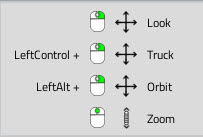
Look by right-clicking on your mouse to look around.
Truck by holding the Control key + right-clicking.
Orbit by holding the Alt key + right-clicking.
Zoom by using the middle mouse scroll wheel.
Alternatively, we can also use the keyboard to zoom in and out from an object by pressing the ’+’ and ’-’ keys.
Camera tracking options

Near / far clip options, refer to the near and far plane of the viewing field, the region of space in the modeled world that is visible on screen. Anything closer to the eye than the near clipping distance isn’t displayed (it’s too close), and anything further away from the eye than the far clipping distance isn’t displayed either (it’s too far away).
 Camera presets allow us to reorient the camera along a number of predefined perspectives, such as from the top of the object, the left of the object, the front of the object, etc.
Camera presets allow us to reorient the camera along a number of predefined perspectives, such as from the top of the object, the left of the object, the front of the object, etc. Perspective / Orthographic view toggle, an orthographic view is typically used in engineering applications for viewing objects at a fixed depth. That is, as the camera zooms in and out, the objects in view will not become either bigger or smaller. This is in marked contrast to a perspective view, which is typically how we normally see the world, in which as we get closer to something it becomes bigger, and as we get further away from an object it appears smaller.
Perspective / Orthographic view toggle, an orthographic view is typically used in engineering applications for viewing objects at a fixed depth. That is, as the camera zooms in and out, the objects in view will not become either bigger or smaller. This is in marked contrast to a perspective view, which is typically how we normally see the world, in which as we get closer to something it becomes bigger, and as we get further away from an object it appears smaller. Camera tracking options, allow us to select an object in model space and to have the camera follow it as it moves.
Camera tracking options, allow us to select an object in model space and to have the camera follow it as it moves.Powered by Froala Editor
